Mastering Excel: Essential Formulas and Functions for Data Analysis
- Alex Smith
- Aug 14, 2024
- 4 min read

Excel is a powerful tool that can be leveraged for a variety of data analysis tasks, including creating comprehensive MIS reports. Mastering Excel's essential formulas and functions is crucial for anyone looking to efficiently analyze data and generate insightful reports. This article will guide you through the key aspects of Excel that are vital for data analysis, with a special focus on how these skills can be applied to creating MIS reports in Excel.
Introduction to Excel
Excel is a widely used spreadsheet software that allows users to organize, analyze, and visualize data. Its versatility and range of features make it an indispensable tool for data analysis. Understanding Excel’s interface and capabilities is the first step toward mastering its use for generating Management Information System (MIS) reports. MIS reports in Excel are essential for tracking business performance and making informed decisions.
Basic Formulas and Functions
At the core of Excel’s functionality are formulas and functions, which are used to perform calculations and manipulate data. Some basic yet essential functions for any data analyst include:
SUM, AVERAGE, MIN, MAX: These basic mathematical functions help summarize data, find averages, and identify the minimum and maximum values within a dataset.
IF, AND, OR, NOT: Logical functions allow you to perform conditional operations, making your data analysis more dynamic.
CONCATENATE, LEFT, RIGHT, LEN: Text functions help in manipulating text data, which is often necessary when preparing MIS reports in Excel.
Intermediate Functions for Data Analysis
As you become more comfortable with Excel, intermediate functions will help you perform more complex data analysis:
VLOOKUP, HLOOKUP, XLOOKUP: Lookup functions are essential for retrieving specific data from large datasets, a common requirement when compiling MIS reports.
COUNTIF, SUMIF, AVERAGEIF: These functions allow for conditional counting, summing, and averaging, enabling more refined data analysis.
TODAY, NOW, DATEDIF: Date and time functions are crucial for tracking timelines and analyzing time-based data in your reports.
TEXT, FIND, REPLACE, MID: Further text manipulation functions are necessary for cleaning and preparing data before analysis.
Advanced Excel Functions
For more complex data analysis, advanced Excel functions offer powerful tools:
TRANSPOSE, FREQUENCY, INDEX, MATCH: Array formulas and functions allow for advanced data manipulation, essential for generating detailed MIS reports.
PMT, NPV, IRR: Financial functions are useful for financial analysis, helping in the preparation of MIS reports that focus on financial metrics.
Pivot Tables and Pivot Charts: These tools are invaluable for summarizing and visualizing large datasets, making them ideal for creating comprehensive MIS reports in Excel.
Data Validation and Conditional Formatting: These features help maintain data integrity and highlight key information in your reports.
Using Excel for Data Analysis
Excel is not just a tool for simple calculations; it is a robust platform for data analysis:
Data Cleaning and Preparation Techniques: Cleaning and preparing your data is a critical first step in any analysis. This involves removing duplicates, handling missing values, and formatting data correctly.
Performing Descriptive Statistics in Excel: Excel provides various statistical functions that help describe and summarize data, which is often required in MIS reports.
Exploring Data with Pivot Tables and Charts: Pivot tables and charts allow you to explore and visualize your data, making it easier to identify trends and patterns.
Using Excel’s Analysis ToolPak for Regression and Correlation: The Analysis ToolPak is an add-in that provides additional statistical functions, useful for in-depth data analysis.
Case Studies and Practical Examples
To illustrate the application of Excel in data analysis, consider real-world examples:
Real-World Examples of Data Analysis in Excel: These examples will demonstrate how Excel’s functions can be used to solve practical problems, such as generating monthly sales reports or tracking project progress.
Step-by-Step Guide to Solving Complex Problems: This section provides detailed instructions on using Excel’s features to tackle complex data analysis tasks.
Best Practices for Organizing and Analyzing Data: Learn the best practices for setting up your Excel sheets and organizing data to streamline the analysis process and improve the accuracy of your MIS reports.
Tips and Tricks for Excel Efficiency
To maximize your efficiency in Excel, consider these tips and tricks:
Keyboard Shortcuts to Improve Productivity: Mastering Excel’s keyboard shortcuts can significantly speed up your workflow.
Automating Tasks with Macros: Macros allow you to automate repetitive tasks, saving time and reducing errors in your analysis.
Customizing Excel’s Interface for Better Workflow: Tailoring Excel’s interface to your needs can enhance your productivity and ease of use.
Debugging and Troubleshooting Common Errors: Learn how to identify and fix common errors that may occur when working with complex formulas and functions.
Conclusion
Mastering Excel’s essential formulas and functions is a key step in becoming proficient in data analysis and generating MIS reports. By following this guide, you’ll be well on your way to utilizing Excel’s full potential to analyze data, draw insights, and create comprehensive MIS reports that support informed decision-making. For continued learning, explore additional resources and practice regularly to further enhance your Excel skills.


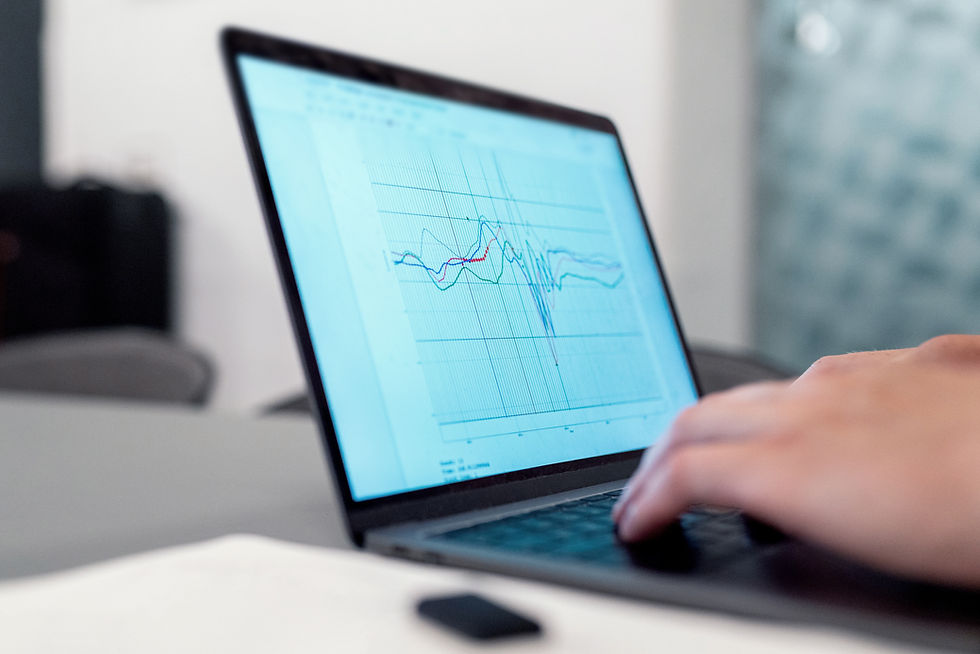





Comments